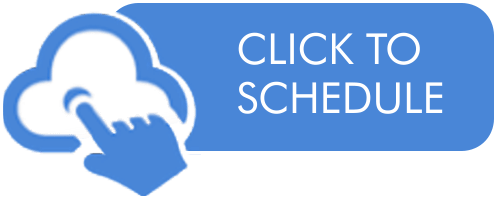Custom Reports Viewer now in your Media Cloud
May 18, 2021
When we last updated you about the release of Lightcast’s Custom Reports Builder we mentioned that our goal is to make media publishing and viewership reporting even easier! Well, today we are continuing the theme of simplifying processes with the latest feature just released within the Custom Reports System: The Online Viewer.
The Online Viewer stores and displays Custom Reports you generated, as well as giving you the option to download your reports as CSV file.
And Here is How it Works:
1. Under “Analytics” go to “Custom Reports” and generate a report by clicking on “New Report”.
2. Once you’ve chosen the date range and data you would like to generate for your report, click on “Submit” and wait until the report has been generated. It may take a few minutes depending on the date range and data you’ve selected.
3. When the report has been generated, you will see the status of the report turned into “COMPLETED”.
4. Now click on the report to access the online viewer.
Important to Remember:
If a Channel or Media Item was renamed after the report was generated the viewer will not display the new name, but will display the name as it was when the report was generated.
Your Media Cloud Dev Ops :)