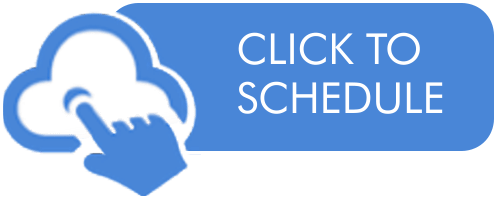How Can I Make My Video Content More Accessible?
April 21, 2022
Producers of creative OTT media and other video content are constantly engaged in a high-tech arms race to provide the most engaging material possible. Viewer attention is at an all-time premium, and while quality is certainly important, there are other factors to consider. One of these is accessibility, as ensuring that your content can be seen by as many people as possible is key. Here are some tips for maximizing video content accessibility.
Closed Captions
Closed captions are time-synchronized text displays designed for people who are deaf or hard of hearing. They essentially function as live transcriptions of various audio elements in a video soundtrack. These include things like dialogue, certain sound effects, or song lyrics that may be important to understanding the video's plot. Closed captions are typically noted with a “cc” logo in video players that support them.
While these are generally made for people who are hearing-impaired, there are other instances where they can be useful. For instance, people for whom English is a second language often watch videos with closed captions to help improve their language skills. This makes closed captions a very valuable tool for increasing video accessibility, especially since they can be turned on or off.
Open Captions
In contrast to closed captions, open captions are essentially baked into a video and cannot be turned on or off. For this reason, they are sometimes referred to as burned-in or hard-coded captions. Another tool for improving video accessibility, open captions are often used in formats that don't support closed caption functionality.
One of the most common examples of this is website video players, as many internet hosting services do not provide an option for closed captions. As with closed captions, it's best to consider how and where users will typically interact with your video content in deciding whether to employ this accessibility tool.
Audio Description
This is basically an audio track that narrates a video's visual information. Designed for blind or vision-impaired viewers, there are two types of audio descriptions. Standard audio description is narrated in the natural audio gaps of a video, such as when no other dialogue is being spoken. Extended audio description pauses the video at certain points to add the narration in.
Use the Right Video Player
It may sound obvious, but be sure to use a video player that supports accessibility tools like captions, audio descriptions, and transcripts. The video player should also incorporate other accessibility features like keyboard navigation and speech recognition.
Practically speaking, users should be able to control things like volume, play, and pause right from their keyboards. It's also a good idea to ensure that videos do not automatically play as soon as a web page loads. This is not only annoying for many users but can interfere with screen readers and other assistive technology.
Employing these tips will help increase your video's accessibility and ensure it can be seen by as many people as possible. Contact Lightcast to learn more about tools and techniques to increase your video content's accessibility.